Hugin 2021.0
Free Version
Attachment Issues
I was always fascinated by the process of stitching several photos, which were taken in sequence, to form a larger and coherent picture. Some professional and semi-professional photo cameras can do this on the fly, but to have more control over this process you'd need a dedicated application. Hugin is a free and open source package for stitching and processing images.
I have never stepped past my Nikon's automatic panorama function, so I went into Hugin like a total newbie. Hugin seems to have been expanded much further than what the original creator made. So, like any other complex open source project, user-friendliness gets to suffer. Hugin does feature an "Assistant" tab that takes you from start to finish in three easy steps, but considering the way in which this program functions, the results rarely are what you would expect. I came up with several stitching scenarios, and most of them caused Hugin to crash. It is clear to me that the Assistant was an afterthought, made to draw users who would otherwise be intimidated by the sheer number of mini-features and options.
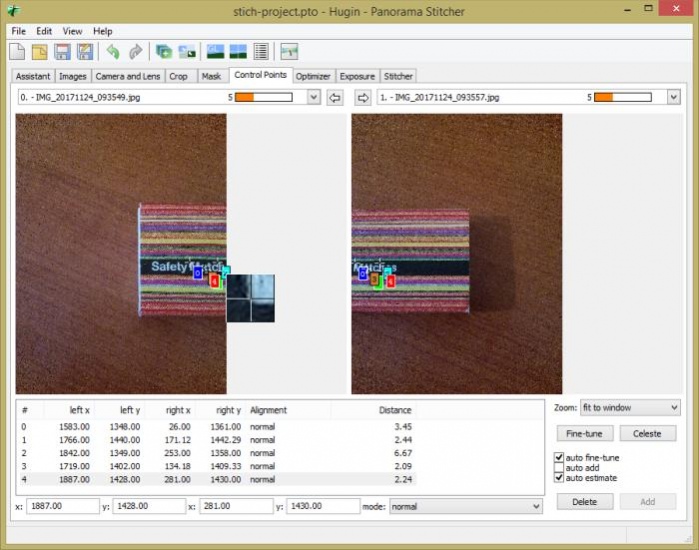
The standard stitching technique with Hugin consists of identifying "control points" in the pictures you want to combine. For Hugin to attach, overlap, and correct perspective of two related photos, you will need to set up a series of matching points on both pictures. For example, in case of a house panorama, you could use the matching corners of a window that appears in both photos. Hugin requires at least five such control points, but it's surely not a problem if you designate more.
There are other features which alleviate the random nature of a segmented shot. If you know the camera's parameters, you can fill in several geometric and photometric variables that help Hugin conjure up a more homogeneous looking patchwork.
You can then crop and set up mask polygons to remove or force to include areas in each photo. Depending on what you do, Hugin might return either a surprising result or crash. I'm kidding, but generally speaking, this is not an uncommon issue, so make sure you save the project after each modification. You can then proceed to the Optimizer, which looks like a Soviet nuclear plant control panel. The good news is that there's also a Quick Optimizer tool. You should play around with it to understand in what way it affects the results.
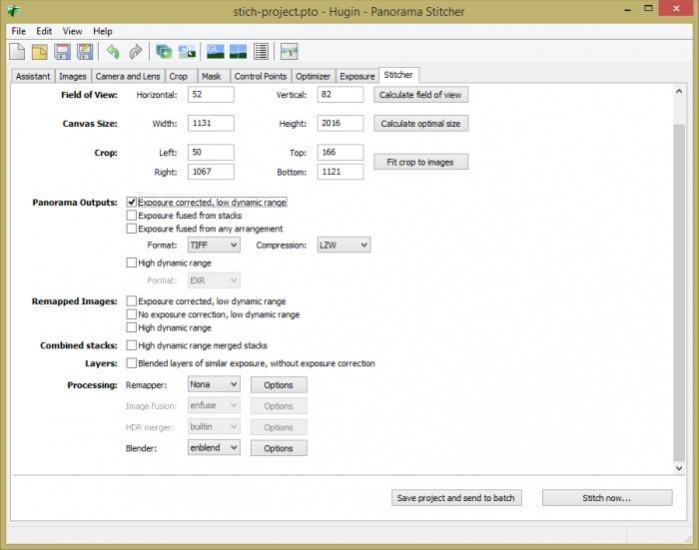
Stitching the photo is a process in itself, you only see the results once you've inputted all that you can and clicked on the "Stitch now" button. This is the point where disappointment sets in. Because to get any decent result, you need to be very thorough and precise in supplying data, quick stitch-up jobs are, unfortunately, not a Hugin specialty.
Features
- Photo stitching
- Corrects exposure and white balance between photos
- Generates HDR
- Gives full control over optimization (whatever that means)
- Lots of other little featurettes that are not adequately explained
- There's a tutorial page at Hugin's SourceForge website
Final Thoughts
To make sure that it's not my level of uselessness that is ultimately to blame for the, in my opinion, failed stitch-ups, I downloaded and tried some other similar programs that seemed to be more aimed towards the more clueless of us. Unsurprisingly maybe, I managed to stitch my photos with ease. So no, Hugin is not for me.
Our Recommendations